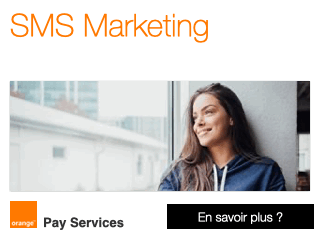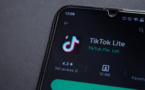Disclaimer - Neither TiPb nor I take any responsibility for any problems/issues/bricking/etc. that may occur while using this software to modify your iPhone. Please be aware of what you are doing.
There has been a lot of buzz going on in the forums regarding jailbreaking the iPhone 3.0 software lately, and a lot of questions to go along with it!. Today we’re going to take a deeper look at the exact steps you have to take to get your iPhone 3G with 3.0 jailbroken on your Mac.
Let’s get started, after the jump!
Get the tools
First and foremost make sure your iPhone is updated to the 3.0 firmware. If you’re not yet running 3.0, update via iTunes.
All good? Okay, next make sure your iPhone is not connected to your Mac. Next you will need to download the following files:
iPhone OS 3.0 for iPhone 3G (IPSW) *Download using Firefox. (You can also sometimes find this in your users/[username]/library/iTunes/iPhone Software Updates directory if iTunes has already downloaded it)
Jailbreak Process
Now double click on the redsn0w file you just download to the redsn0w application. You will then be prompted to select the 3.0 IPSW file you downloaded. Do as instructed now. Once it is successfully identified press next to continue.

Now you will have to select whether you’d like Cydia, Icy, or both installed on your phone. You have to install at least one of them. Make sure your choices are checked and press next. *It seems some people are having issues with Cydia crashing instantaneously after launching it. So it may be wise to select Icy. Both apps essentially serve the same purpose.

Next you will be connecting your iPhone 3G to your Mac. Once your device is connected, hold the power button until the “Slide to Power Off” appears - then slide to power it off. Press next.

redsn0w will not put your iPhone 3G into DFU mode. Be sure to follow the onscreen instructions exactly. Start by holding down the power button for 3 seconds.

Hold down both both the power button as well as the home button for 10 seconds.

Finally release the power button while continuing to hold the home button down until redsn0w detects your iPhone 3G.

Once device will now reboot once it is detected by redsn0w.

The application will now begin the process of uploading the new ramdisk.

Once this is complete you will be notified that the jailbreak process is complete. Click the Finish button. Even though redsn0w completed it’s process your iPhone will still be finishing up. This can take up to 5 minutes. Be patient, when it’s done you will have a jailbroken iPhone 3G with Cydia/Icy on the SpringBoard.

Unlocking Process
Now if you are looking to unlock your iPhone follow these steps below.
If you are unlocking for T-Mobile USA be sure to disable 3G.
Run Cydia or Icy
Add the repo repo666.ultrasn0w.com to Cydia or Icy. That last “o” is actually the number zero “0”.
Search for ‘ultrasn0w’ in cydia or icy and install ultrasn0w.
Reboot your iPhone 3G.
Enjoy your freshly unlocked iPhone 3G running the 3.0 software!
This is a story by the iPhone Blog. This feed is sponsored by The iPhone Blog Store.
How to: Jailbreak/Unlock iPhone 3.0 - Mac OS X redsn0w Edition
Source : http://feedproxy.google.com/~r/TheiPhoneBlog/~3/xQ...



 Accueil
Accueil
 Mobile Value Added Services (MVAS) Market by Solution, by End User, by Vertical, & by Geography - Global Forecast and Analysis to 2020 - Reportlinker Review
Mobile Value Added Services (MVAS) Market by Solution, by End User, by Vertical, & by Geography - Global Forecast and Analysis to 2020 - Reportlinker Review