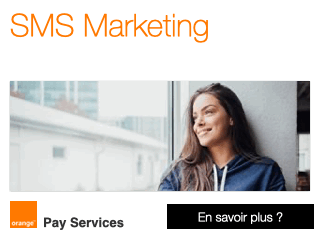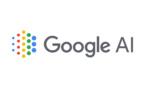Tweetie 2.0 [$2.99 - iTunes link] is the second generation release of one of the iPhone’s most popular Twitter clients. According to developer Atebits, it’s also a ground-up re-write — it even has a snazzy new gray icon to prove it. The only thing 2.0 having in common with 1.0 being the name. I’d argue that point — they’re also both darn good Twitter clients, and they both share a price of $2.99.
That’s right. Since Apple doesn’t not (yet?) provide a mechanism for upgrades (which to many users means discounts), and since in-app purchase can only add content, not replace an entire app, Atebits is packaging Tweetie 2.0 as a whole new app, and charging the same price. This means whether you bought the first Tweetie or not, you’ll have to buy Tweetie 2.0. No upgrade incentive. Then again, we’re only talking $2.99.
Is it worth it? Let’s take a look…
Add Account
There’s pervasive landscape mode, so rotate between portrait and landscape as the mood strikes you. Once you’ve decided, you need to add an account, and Tweetie 2.0 supports multiple accounts, of course. There’s also a cog icon for Advanced options, where you can enter an API Root and Search API for Twitter proxy servers (if Twitter.com is not directly available to you).
Not something many users will likely have the need for, but great, specialized option.
Accounts
From the Accounts screen, you can select which account you want to access (if you have multi accounts set up), with Edit, Add, Settings, and Refresh buttons in the corners.
Settings lets you toggle Display Name between username and full name, Date Format between Relative and Absolute, and Font Size from anything between 13pt and 20pt.
You can choose your preferred Image Service from yFrog, TwitPic, TweetPhoto, Mobypicture, Twitgoo, Posterous, or img.ly, or set a custom option (by setting the image service API endpoint). Video Service options (for iPhone 3GS users) include yFrog and TwitVid. URL Shortening options include j.mp (bit.ly), TinyURL, is.gd, i.pr, u.nu, or Linkyy, or again, a Custom option. Read Later offers Instapaper and Read it later.
Advanced Setting offer a host of additional options. Quote Syntax can be set to “…” -@user or … (via @user). Auto Rotate (the ability to rotate between portrait or landscape modes) includes Always, Compose Screen Only, or Never (would that Apple offered this system-wide on the iPhone!).
Enable TextExpander can be toggled between on and off, as can sound effects.
User Services can likewise be toggle for Tweet Blocker, Follow Cost, Favstar.fm, Favrd, and Tweeteorites.
API Keys are available for jmp login and key, and for Tagal.us.
There’s also an Install Safari Bookmarklet, which creates a browser link that you can use to send URLs to Tweetie 2.0. (A webpage with full, step by step instructions show you how to set it up).
All in all, an amazing array of choices and enough configurability to make a settings junkie very, very happy.
Timeline
Once you’ve chosen your account, Tweetie 2.0 takes you to your timeline, which is a list view of all the people who’s tweets you follow. It’s the first tab along the bottom of the app, represented by a word bubble which gets brighter, and gets a little triangular pointer on top, when active. Also, if you have any unread tweets, a small glowing dot will appear beneath the icon, much like how the Dock in Mac OS X Leopard and Snow Leopard denote active apps.
Just like Apple’s apps post-iPhone 3.0, you can scroll up to reveal a search box. In timeline view, typing in the search box filters the contents of the tweets (i.e. typing in iPhone results in only tweets containing the word “iPhone” to show up).
Instead of a Tweetie 1-style refresh button at the top of the list view, Tweetie 2 uses something more fun, if less iPhone-like. Pull down even further, past the Search box, and you get a downward arrow that tells you to keep pulling if you want to refresh. Keep pulling and then, spring-like, the arrow flips around and the text changes, instructing you to release to refresh.
Like Tweetie 1, swipe a tweet and you slide it away to reveal several options, though in this case more than before: reply, deal with links in tweets (which gives you additional options like Open, Mail Link, Repost Link, and Read Later), go to user’s profile, star tweet, and perform an action (like Retweet, Quote Tweet, Post Link to Tweet, Mail Tweet, and Translate).
Tapping on a tweet takes you to a view of only that tweet which includes information like full name and username, what client they used to post with, and what time they posted, and offers the same button options as the swipe detailed above. There are also up and down triangle arrows so you can go to the next or previous tweet, saving you having to hit the Timeline (back) button, and letting you browse in single tweet view if you like.
Tapping on the avatar/name bar brings you to the user’s profile which adds in the Twitter user number (order in which you joined Twitter, @biz and @ev are early joiners, most of the rest of us are not).
A button to the right gives you a button to add the user to your iPhone contacts, (with the URL of their Twitter page, and their Bio as a note) or share that info like you would any iPhone contact.
The page also shows the users Twitter bio, their location, and web site URL.
Tapping on Location will open an embedded Google Map. Tapping on web will, of course, open an embedded browser and pull up the web site.
The next section shows the number of people the user is following, the number of followers they have, the number of tweets they’ve posted, and the number of tweets they’ve favorite’d. Tapping on any of those will bring up lists of the respective users or posts.
There’s a big Follow/Unfollow button for convenience, and a services button which lets you access Tweet Blocker, Follow Cost, and Favstar.fm.
A More button lets you set Block Option and Notification Options (via Twitter’s built in SMS support — no Push Notification is available).
Mentions
Mentions functions pretty much like the Timeline view, though of course is restricted to the tweets that contain your @username. Like with Tweetie 1, you can tap on @usernames to go to that user, on URL’s to open the URL, etc.
One element that’s been improved is reply chains. Now, when you tap on a reply, there’s an “in reply to” button beneath the tweet and tapping on that brings up a list view of all the linear tweets in that conversation.
Direct Messages
Direct Messages also share much of the functionality of the Timeline view, though the “pull and release to refresh” doesn’t seem to be included here. Direct Messages are those tweets sent privately so only you and the sender can see them, and unlike the simple list view used for @mention reply-chains, these get the more chat-like bubble treatment. It’s an interesting visual differentiator, and the bubbles themselves make Apple’s look a little Aqua-dated.
Composing Tweets
There’s a nice, Email-style Write button top right that’s consistent across all the major tabs — big points on that. Tap it and you get a writing pad view similar to Tweetie 1, but with a widget-ized character counter. The counter not only tells you how much more you can type before hitting the 140 character limit, but if you tap on it, it unveils a host of additional options: Camera, Photo Library, Geotag, Username, Hashtags, Shrink URLs.
Camera lets you take photos (or video on the iPhone 3GS) to add to your tweet, and Photo Library lets you choose either from your existing library. Geotag adds your GPS location. Username and Hashtags bring up a search box that lets you quickly find other users or trends to add to your tweet. For example, if you reply to @friend1, and want to add @friend2 and @friend3, or #topic4, just search, tap, and it’s inserted at the cursor point. Shrink URLs will use your shortener of choice to compact a link and save you precious characters.
Other Twitter clients have had these functions already, but it’s great to see them implemented with Tweetie’s characteristic clean, simple interface.
Also, if you decide to Close a tweet without posting, Tweetie will now offer to let you save it to Tweetie’s new drafts manager, save it to the excellent Birdhouse app for further crafting, or to just trash it.
Search
Search gives you the option to Search for content, to search Nearby (location based), and yes, you can save searches.
It also gives you a handy list of currently trending topics on Twitter (no four letter words this time, luckily!)
More
More gives you access to your own Profile — and yes, you can now edit it right in Tweetie 2.0!
You can also get a list of Favorite’d tweets, Go to User, and access the Drafts manager (which has a handy “send all” option).
Conclusion
All the above, and we’ve only just scratched the surface of Tweetie 2.0. It’s an amazing upgrade, easily worth $2.99 for Tweetie 1.0 users, if not more for new users. Sadly, the App Store economy is still racing to the bottom, but if you’re looking for a Twitter client — with one big caveat — and you liked Tweetie 1.x, you’ll likely find a while lot more love for its bigger, better brother.
That caveat? Yeah, no Push Notification. Atebits is currently happy with Twitter’s built in SMS feature, so it’s not on the current agenda. If you want Push Notifications, you’ll need a middleapp like Boxcar, or you’ll need to look elsewhere.
(And yes, I even like the pinstripes. They work. Apple uses them, and as such they do their job without drawing attention to themselves — which is a big part of their job. So I’m in the pro-pinstripe camp. There, I said it).
As always, if you give Tweetie 2.0 a try, let us know what you think, and if you find any features we missed, let us know in the comments!
This is a story by the iPhone Blog. This feed is sponsored by The iPhone Blog Store.
App Walkthrough: Tweetie 2.0 Twitter Client for iPhone
Source : http://feedproxy.google.com/~r/TheIphoneBlog/~3/Ti...



 Accueil
Accueil

































 Mobile Value Added Services (MVAS) Market by Solution, by End User, by Vertical, & by Geography - Global Forecast and Analysis to 2020 - Reportlinker Review
Mobile Value Added Services (MVAS) Market by Solution, by End User, by Vertical, & by Geography - Global Forecast and Analysis to 2020 - Reportlinker Review